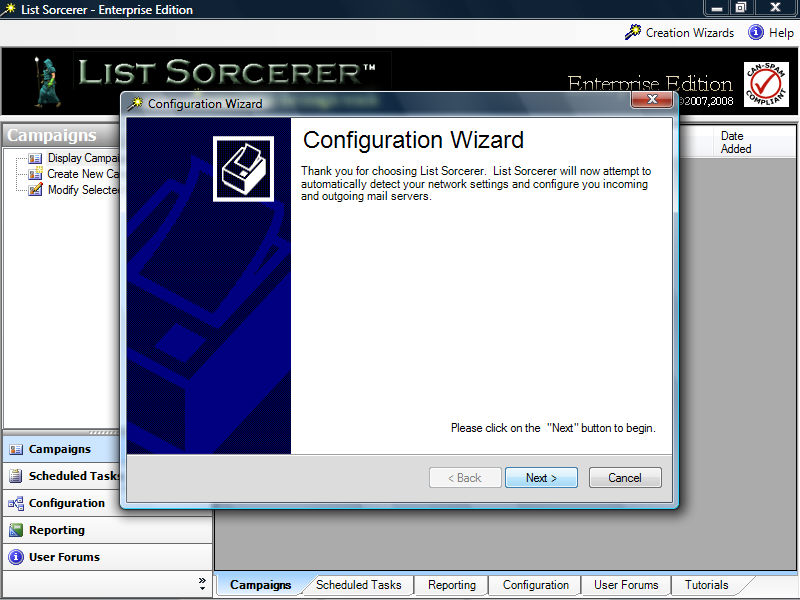
List Sorcerer™ includes a handy configuration wizard to help you effortlessly set your default program configuration. This wizard is automatically launched the first time that you start the List Sorcerer program. The configuration wizard can also be manually launched anytime by selecting the "Configuration Wizard" option from the "Configuration Wizards" menu located within the top menu bar or the program.
Configuration Wizard Step 1/6
The initial screen within the configuration wizard as shown below simply acts as an introduction to the wizard.
Click the "Next Button located within the lower right hand corner of the wizard to continue
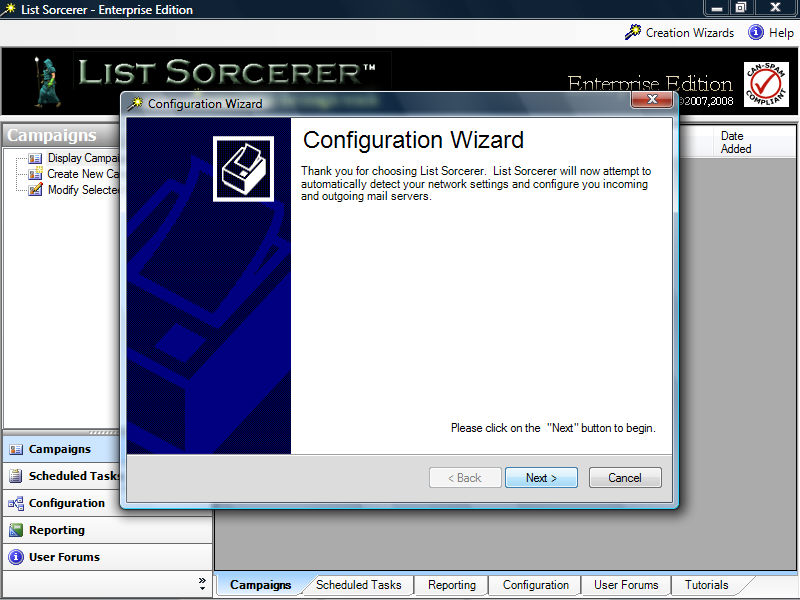
Configuration
Wizard Step 2/6
Enter in an email address for testing below. The
email address that you enter here will be used by this wizard for testing
your configuration and also be used as a default email address by the
list sorcerer program when needed. This default email address information
can be changed at anytime in the future using the "Configuration"
tab of the main program.
Click the "Next Button located within the lower right hand corner of the wizard to continue
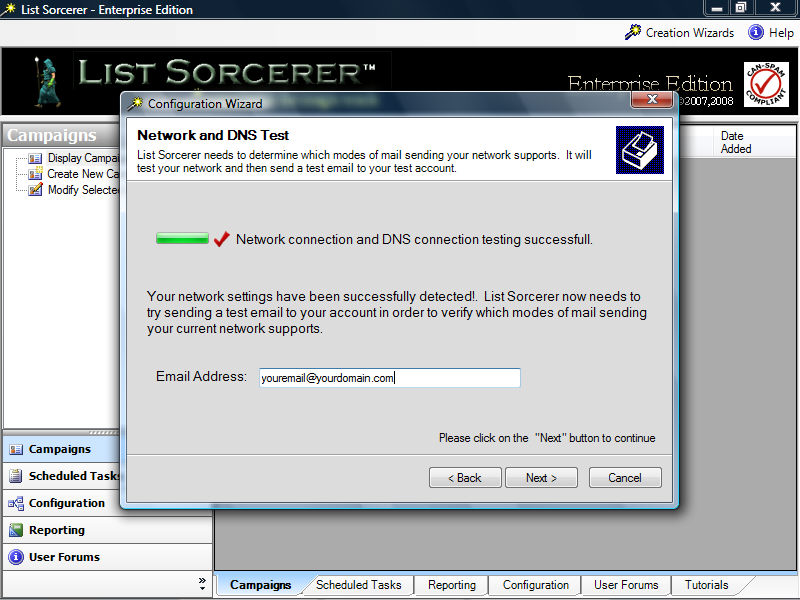
Configuration
Wizard Step 3/6
The configuration wizard will now try sending a test email to the test
email address that you supplied in the previous step using it built-in
mail server. If the test is successful then you
will be presented with a screen that looks like the screen displayed below.
If the test fails the you will be presented with
the screen that is shown in Configuration
Wizard Step 3b/6
If the wizard has been setup to use its own built-in mail server and you would prefer to use the system use a different mail server you may change your sending mode at anytime from within the "Configuration" tab of the main program..
Click the "Next Button located within the lower right hand corner of the wizard to continue

Configuration
Wizard Step 3b/6
If the built-in mail server test in the prior step failed you will be shown
the screen below and asked to enter your existing mail server information.
The SMTP server information that you should enter in here is the same
SMTP mail server information that was given to you by your ISP and is
currently configured within your default email click such as Outlook,
Outlook Express, Eudora etc.
The built-in mail server test can fail for a variety of reasons, the most common reason being that port 25 access is being blocked on your internet connection. Don't concern yourself as most ISP's ( internet service providers ) these days are blocking port 25 out of their own network as well in most cases it is better that you use your current mail server configuration then the built-in mail server.
Click the "Next Button located within the lower right hand corner of the wizard to continue
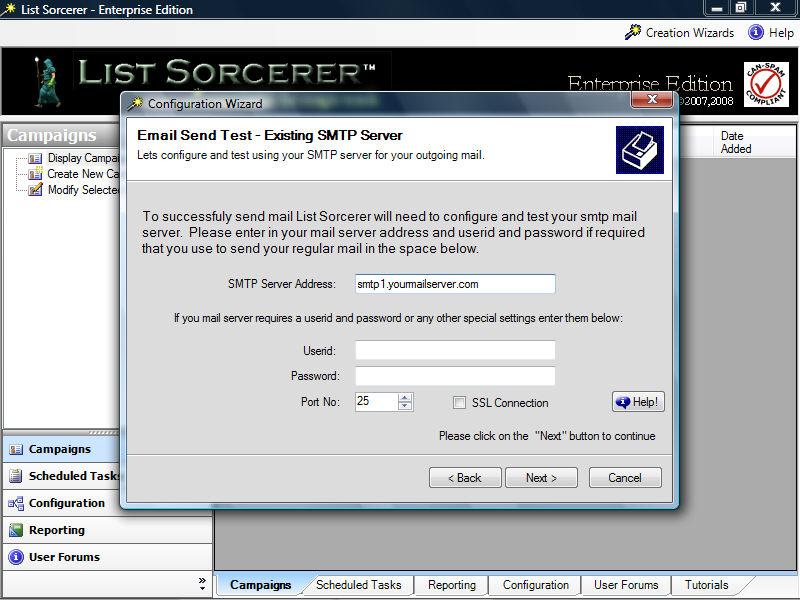
Configuration
Wizard Step 4/6
List Sorcerer will automatically detect both undeliverable email that gets
rejected by the mail server ( aka hard mail bounce ) or gets sent back
to the email address within the return path as an undeliverable ( aka
a soft mail bounce ). In order to process
email that is soft bounced list sorcerer needs access to an email address
and the pop3 email account that is linked to that same email address.
List Sorcerer will also use this email account
information if you have enabled it automatic membership services which
supplies you with automatic support for members joining, members leaving,
and double opt-in member verification.
It
is highly recommended that you use an entirely separate email address
for these purposes.
Click the "Next Button located within the lower right hand corner
of the wizard to continue
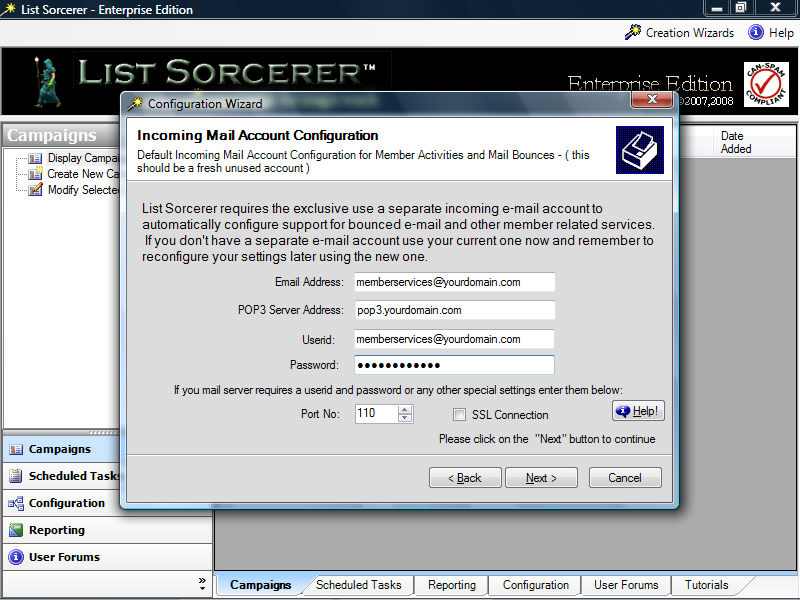
Configuration
Wizard Step 5/6
Upon the wizard verifying your incoming mail settings have been entered
correctly you will be presented with the screen shown below.
Click the "Next Button located within the lower right hand corner
of the wizard to continue
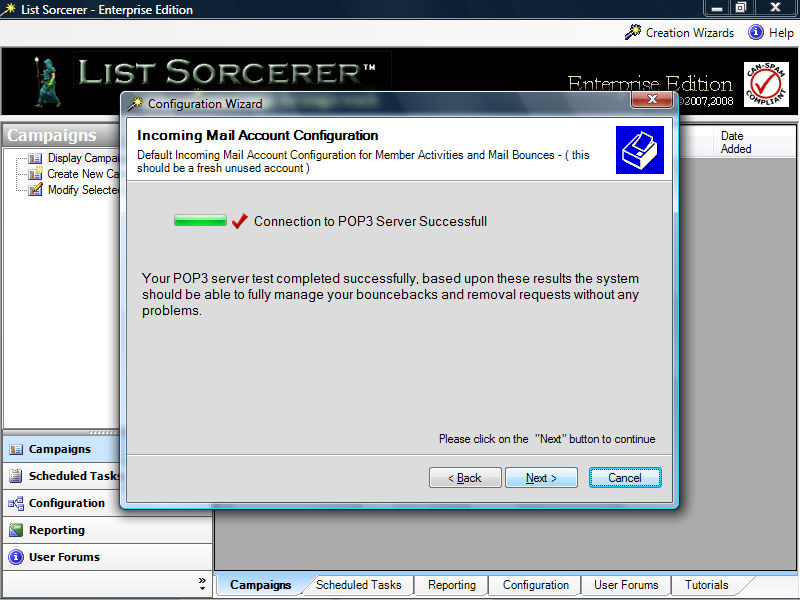
Configuration
Wizard Step 6/6
Congratulations! you have now completed setting up your default configuration
using the configuration wizard. Remember that if
you ever wish to make modifications to these settings in the future you
may either re-launch this configuration wizard or using the by selecting
the "Configuration" tab of the main program.
Click the "OK Button located within the lower right hand corner of the wizard to continue
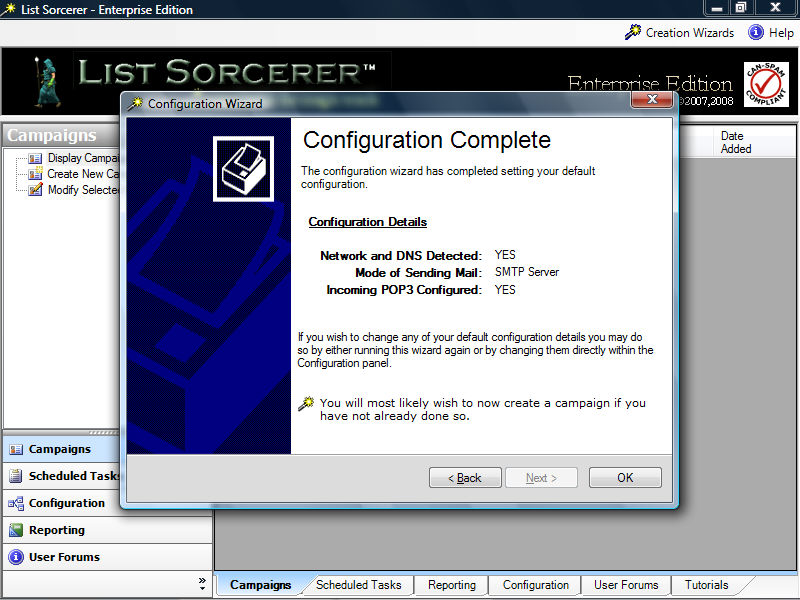
If you have not yet set up a campaign using the campaign wizard we would suggest that this be the next step that you proceed with. If this is a new installation of List Sorcerer then the configuration wizard will automatically launch the campaign creation wizard upon completion. You may obtain more information about the campaign wizard by clicking here